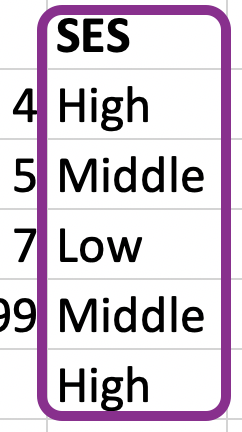# A tibble: 935 × 26
id firstname surname year category affiliation city country born_date
<dbl> <chr> <chr> <dbl> <chr> <chr> <chr> <chr> <date>
1 1 Wilhelm Co… Röntgen 1901 Physics Munich Uni… Muni… Germany 1845-03-27
2 2 Hendrik A. Lorentz 1902 Physics Leiden Uni… Leid… Nether… 1853-07-18
3 3 Pieter Zeeman 1902 Physics Amsterdam … Amst… Nether… 1865-05-25
4 4 Henri Becque… 1903 Physics École Poly… Paris France 1852-12-15
5 5 Pierre Curie 1903 Physics École muni… Paris France 1859-05-15
6 6 Marie Curie 1903 Physics <NA> <NA> <NA> 1867-11-07
7 6 Marie Curie 1911 Chemist… Sorbonne U… Paris France 1867-11-07
8 8 Lord Raylei… 1904 Physics Royal Inst… Lond… United… 1842-11-12
9 9 Philipp Lenard 1905 Physics Kiel Unive… Kiel Germany 1862-06-07
10 10 J.J. Thomson 1906 Physics University… Camb… United… 1856-12-18
# ℹ 925 more rows
# ℹ 17 more variables: died_date <date>, gender <chr>, born_city <chr>,
# born_country <chr>, born_country_code <chr>, died_city <chr>,
# died_country <chr>, died_country_code <chr>, overall_motivation <chr>,
# share <dbl>, motivation <chr>, born_country_original <chr>,
# born_city_original <chr>, died_country_original <chr>,
# died_city_original <chr>, city_original <chr>, country_original <chr>Importing data
Environmental Data Analysis and Visualization
Reading rectangular data into R
Reading rectangular data into R
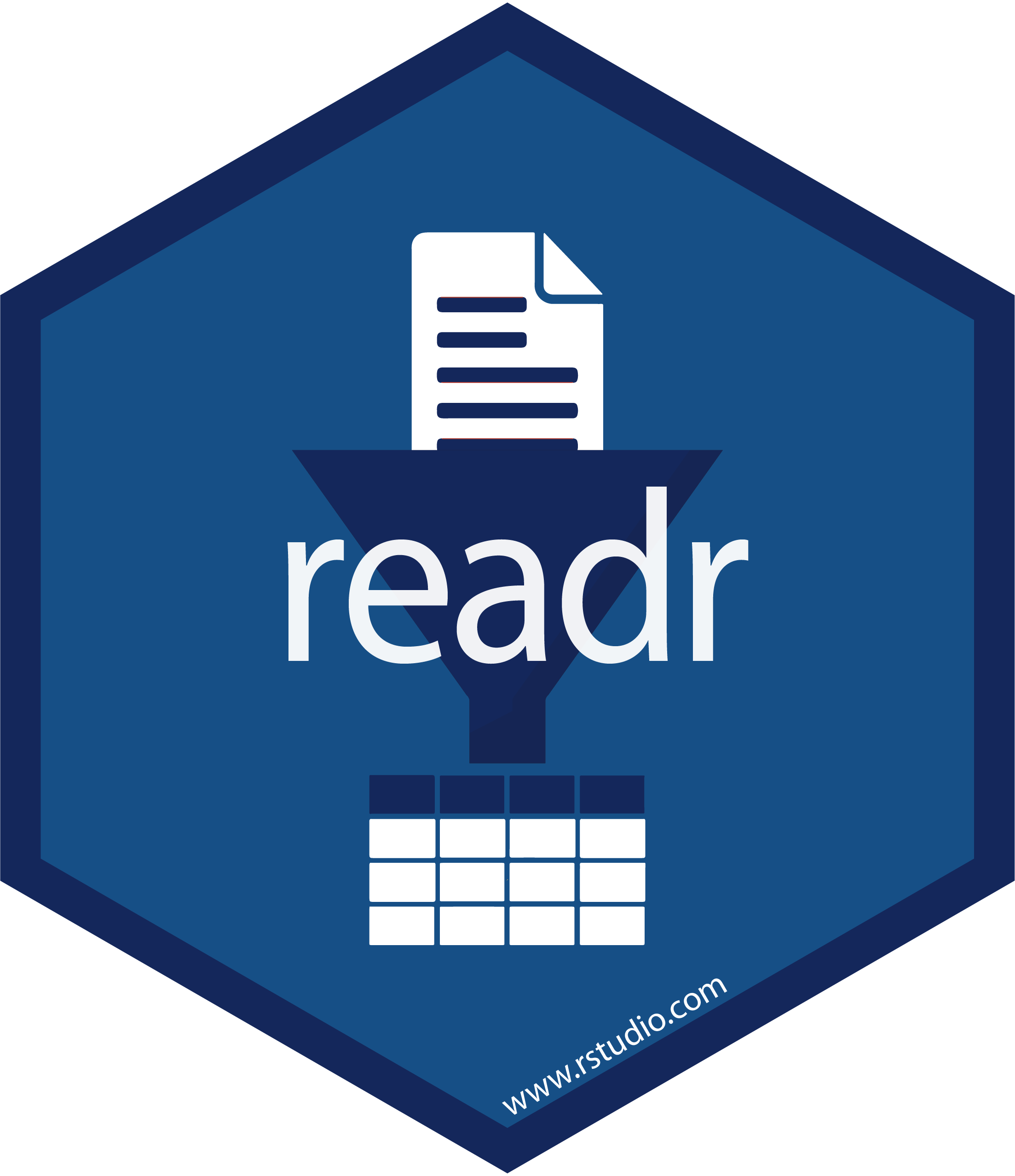

Functions for reading rectangular data into R
readr
read_csv()- comma delimited filesread_csv2()- semicolon separated files (common in countries where , is used as the decimal place)read_tsv()- tab delimited filesread_delim()- reads in files with any delimiterread_fwf()- fixed width files- …
readxl
read_excel()- read xls or xlsx files- …
Reading data
Writing data
Take charge of your files
Be aware that these things exist:
- Working directory
- File folders
- RStudio projects
Working directory
- Where R will look, by default, for files you ask it to load
- Where files you write to disk will go, by default
- You can type
getwd()into the console to check the working directory
File folders
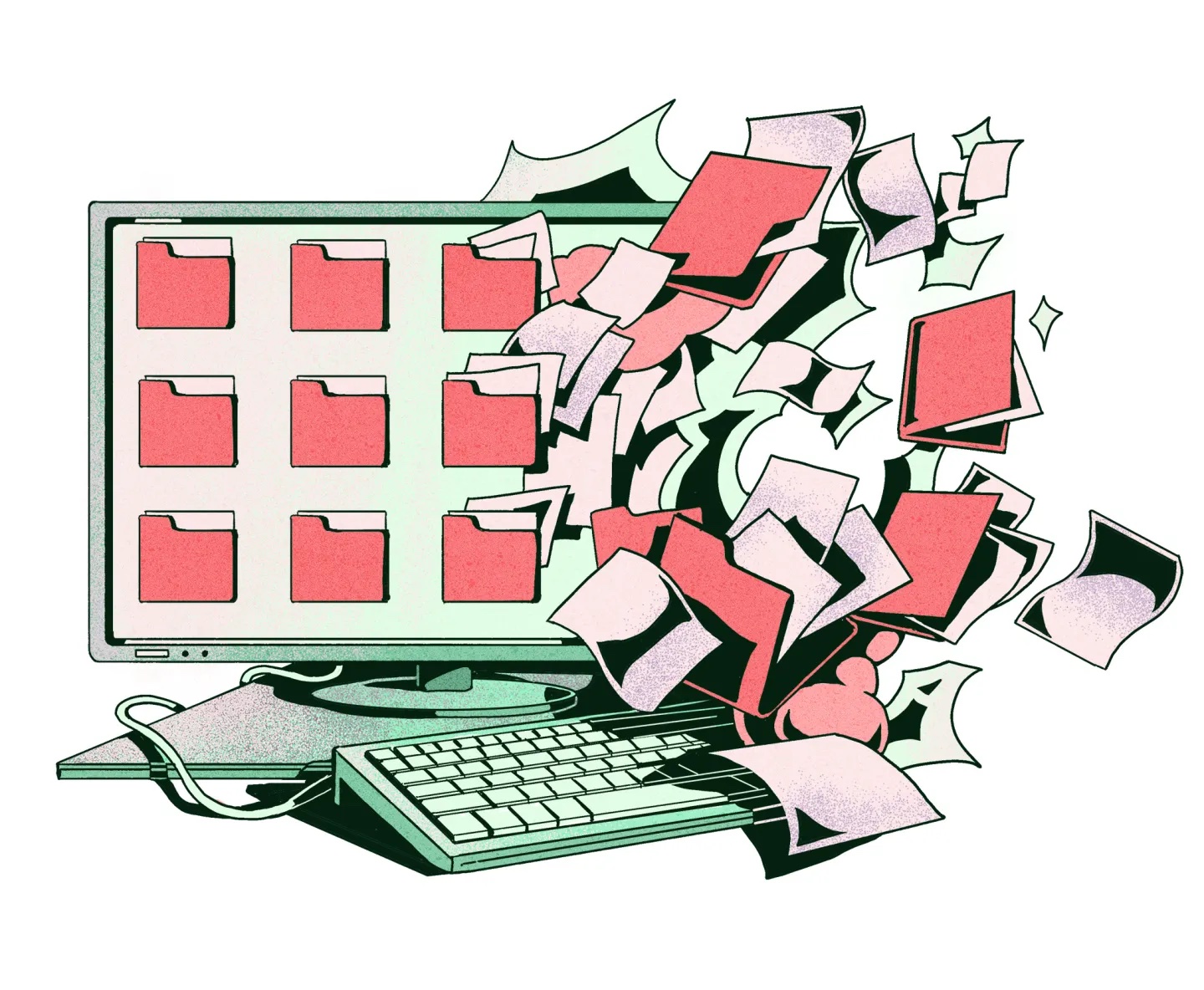
- “file folders” are like a physical folder in a filing cabinet - they are containers to store multiple files together
- organized by topic or project
- USE THEM and know where to find them on your computer
RStudio projects
- Feature for keeping all files associated with project together
- Our labs and exercises are each associated with a project
- Always start a new analysis by creating a new project. Keep all data and .qmd files associated with that project in your project folder.
- Open the project by double-clicking on your project file - R now knows that the folder containing your project file is the working directory.
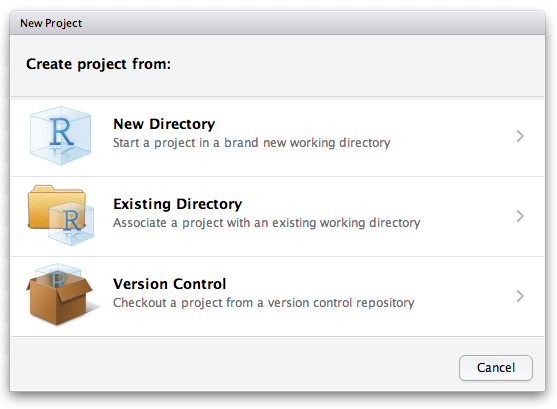
Project organization
- Save .Rproj file in main project folder
- Make folders for data, scripts (.qmd files), figures, and docs (reports, etc.)
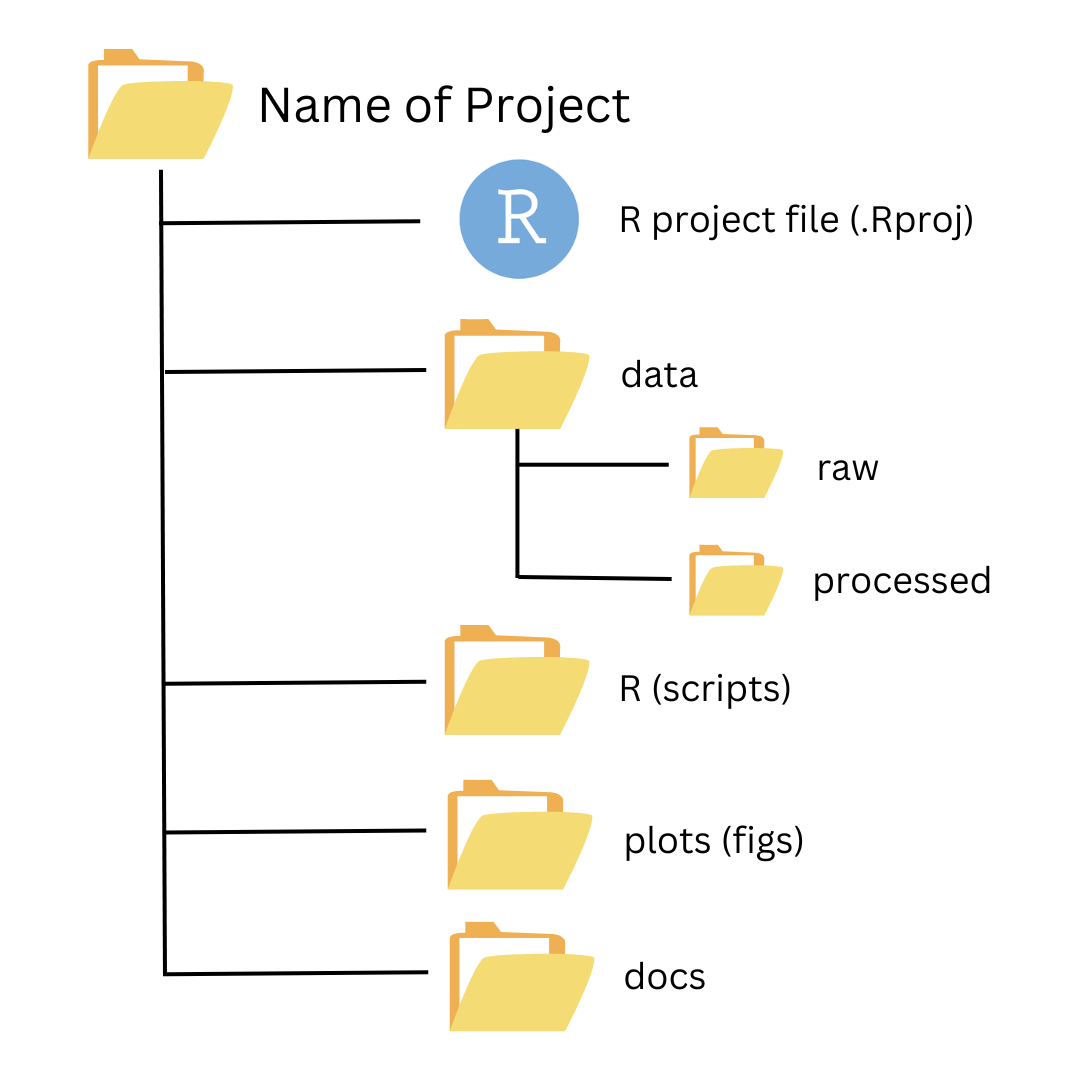
Projects are key to reproducibility
Without .Rproj, you’d need to read and write files using your entire directory structure. Is this reproducible? Also, who wants to type all of that out?
Projects are key to reproducibility
- .Rproj tells R that your base project folder is the working directory.
- You (and other users who clone your entire project and associated files and folders) now only need to tell R how to access files and folders within your project folder.
Try it
ae-09 nobels-csv.qmd
- Posit Cloud > open
nobels-csv.qmd - Read in the
nobels.csvfile from thedata-raw/folder. - Split into two (STEM and non-STEM):
- Create a new data frame,
nobel_stem, that filters for the STEM fields (Physics, Medicine, Chemistry, and Economics). - Create another data frame,
nobel_nonstem, that filters for the remaining fields.
- Create a new data frame,
- Write the two data frames to
nobel-stem.csvandnobel-nonstem.csv, respectively, todata/.
Hint: Use the %in% operator when filter()ing.
Filtering with %in%
The %in% operator is used to filter rows that contain a value in a vector
Filtering with %in%
Keep rows containing values of island are in the vector of islands supplied - here just “Torgersen”
Filtering with %in%
Keep rows where values of island are in the vector of islands supplied - “Torgersen” and “Dream”.
Filtering with %in%
This can also be done with the == and | operators but %in% becomes useful when you have a longer list of values that you want to include.
Variable names
Data with bad names
R doesn’t allow spaces in variable names
Option 1 - You define the column names when you read in the data
edibnb_col_names <- read_csv("data/edibnb-badnames.csv",
col_names = c("id", "price",
"neighborhood", "accommodates",
"bathroom", "bedroom",
"bed", "review_scores_rating",
"n_reviews", "url"))
names(edibnb_col_names) [1] "id" "price" "neighborhood"
[4] "accommodates" "bathroom" "bedroom"
[7] "bed" "review_scores_rating" "n_reviews"
[10] "url" Option 2 - Format text to snake_case using the clean_names function (from the janitor package)
Variable types
Which type is x? Why?
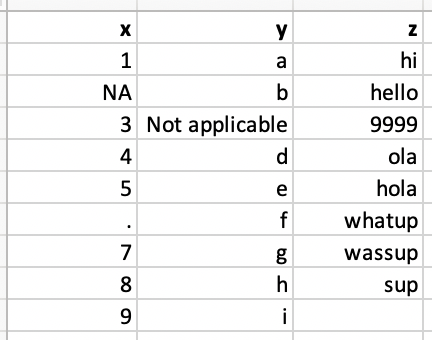
# A tibble: 9 × 3
x y z
<chr> <chr> <chr>
1 1 a hi
2 <NA> b hello
3 3 Not applicable 9999
4 4 d ola
5 5 e hola
6 . f whatup
7 7 g wassup
8 8 h sup
9 9 i <NA> Option 1. Be explicit about observations that are actually NAs
Option 2. Specify column types
# A tibble: 9 × 3
x y z
<dbl> <chr> <chr>
1 1 a hi
2 NA b hello
3 3 Not applicable 9999
4 4 d ola
5 5 e hola
6 NA f whatup
7 7 g wassup
8 8 h sup
9 9 i <NA> Column types
| type function | data type |
|---|---|
col_character() |
character |
col_date() |
date |
col_datetime() |
POSIXct (date-time) |
col_double() |
double (numeric) |
col_factor() |
factor |
col_guess() |
let readr guess (default) |
col_integer() |
integer |
col_logical() |
logical |
col_number() |
numbers mixed with non-number characters |
col_numeric() |
double or integer |
col_skip() |
do not read |
col_time() |
time |
Case study: favorite foods
Favorite foods
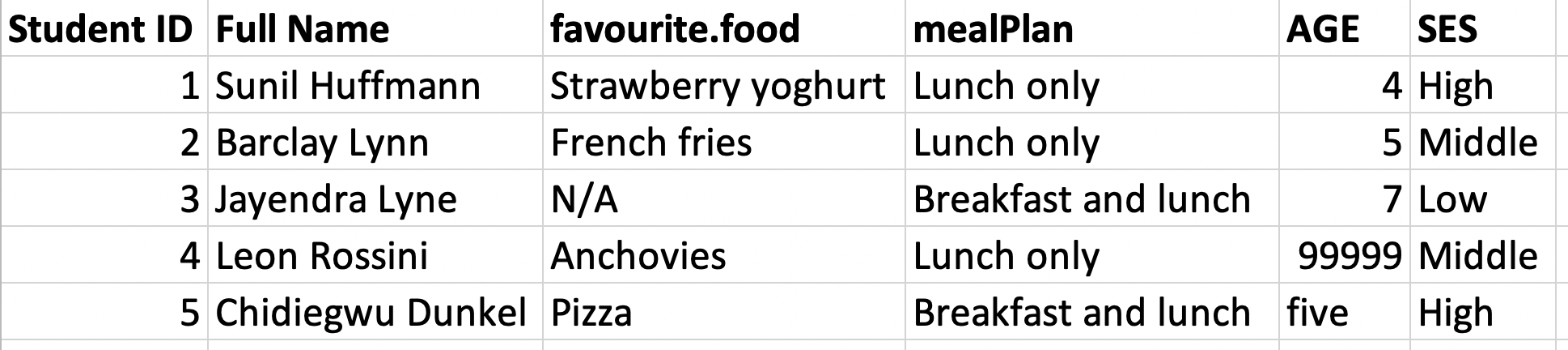
Favorite foods
# A tibble: 5 × 6
`Student ID` `Full Name` favourite.food mealPlan AGE SES
<dbl> <chr> <chr> <chr> <chr> <chr>
1 1 Sunil Huffmann Strawberry yoghurt Lunch only 4 High
2 2 Barclay Lynn French fries Lunch only 5 Midd…
3 3 Jayendra Lyne N/A Breakfast and lu… 7 Low
4 4 Leon Rossini Anchovies Lunch only 99999 Midd…
5 5 Chidiegwu Dunkel Pizza Breakfast and lu… five High Variable names
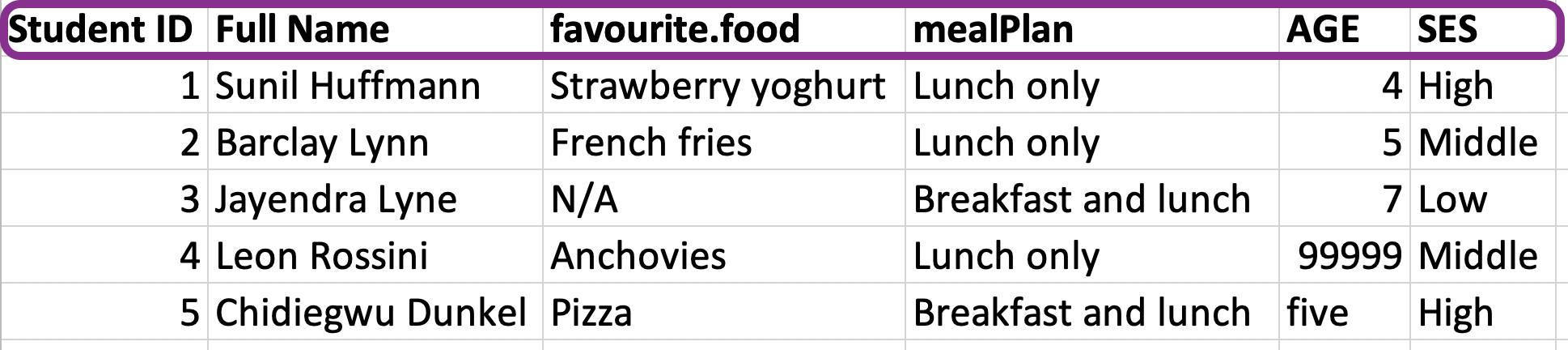
Clean variable names
# A tibble: 5 × 6
student_id full_name favourite_food meal_plan age ses
<dbl> <chr> <chr> <chr> <chr> <chr>
1 1 Sunil Huffmann Strawberry yoghurt Lunch only 4 High
2 2 Barclay Lynn French fries Lunch only 5 Midd…
3 3 Jayendra Lyne N/A Breakfast and lunch 7 Low
4 4 Leon Rossini Anchovies Lunch only 99999 Midd…
5 5 Chidiegwu Dunkel Pizza Breakfast and lunch five High Handling NAs
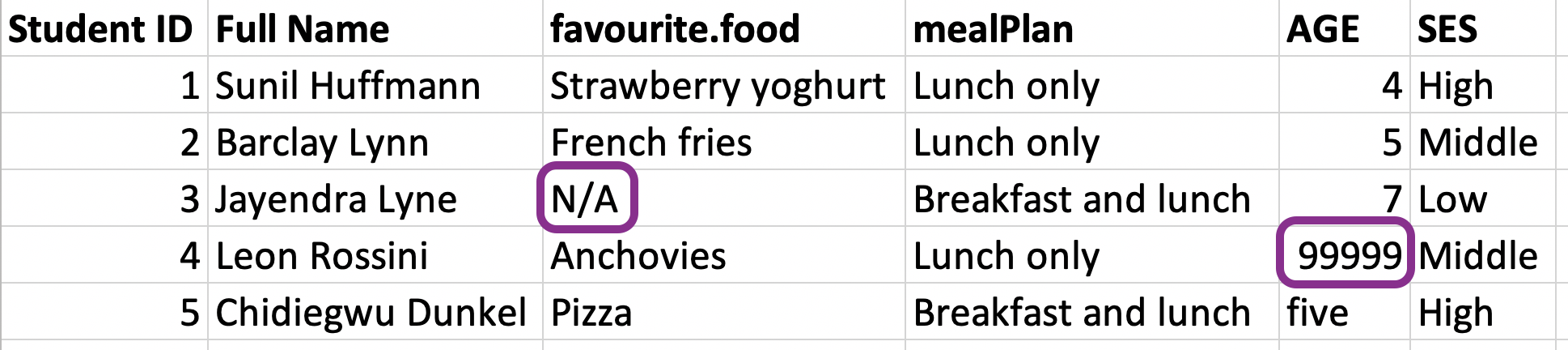
Handling NAs
fav_food <- read_excel("data/favourite-food.xlsx",
na = c("N/A", "99999")) |>
clean_names()
fav_food # A tibble: 5 × 6
student_id full_name favourite_food meal_plan age ses
<dbl> <chr> <chr> <chr> <chr> <chr>
1 1 Sunil Huffmann Strawberry yoghurt Lunch only 4 High
2 2 Barclay Lynn French fries Lunch only 5 Midd…
3 3 Jayendra Lyne <NA> Breakfast and lunch 7 Low
4 4 Leon Rossini Anchovies Lunch only <NA> Midd…
5 5 Chidiegwu Dunkel Pizza Breakfast and lunch five High Make age numeric
fav_food <- fav_food |>
mutate(
age = if_else(age == "five", "5", age),
age = as.numeric(age)
)
fav_food# A tibble: 5 × 6
student_id full_name favourite_food meal_plan age ses
<dbl> <chr> <chr> <chr> <dbl> <chr>
1 1 Sunil Huffmann Strawberry yoghurt Lunch only 4 High
2 2 Barclay Lynn French fries Lunch only 5 Midd…
3 3 Jayendra Lyne <NA> Breakfast and lunch 7 Low
4 4 Leon Rossini Anchovies Lunch only NA Midd…
5 5 Chidiegwu Dunkel Pizza Breakfast and lunch 5 High 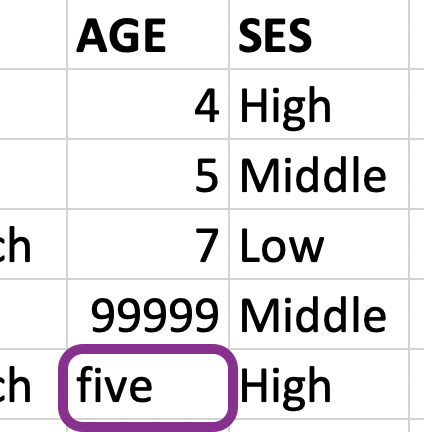
Make ses factor
Make ses factor
Putting it altogether
fav_food <- read_excel("data/favourite-food.xlsx", na = c("N/A", "99999")) |>
clean_names() |>
mutate(
age = if_else(age == "five", "5", age),
age = as.numeric(age),
ses = fct_relevel(ses, "Low", "Middle", "High")
)
fav_food# A tibble: 5 × 6
student_id full_name favourite_food meal_plan age ses
<dbl> <chr> <chr> <chr> <dbl> <fct>
1 1 Sunil Huffmann Strawberry yoghurt Lunch only 4 High
2 2 Barclay Lynn French fries Lunch only 5 Midd…
3 3 Jayendra Lyne <NA> Breakfast and lunch 7 Low
4 4 Leon Rossini Anchovies Lunch only NA Midd…
5 5 Chidiegwu Dunkel Pizza Breakfast and lunch 5 High Out and back in
Write data to .csv and read back in.
Often, we do data processing in one or more “processing” .qmd files, we write the output to file, and read the clean data into a different “analysis” .qmd file.
But what happened to ses when we read it back in?
read_rds() and write_rds()
CSVs can be unreliable for saving interim results if there is specific variable type information you want to hold on to (factors, dates, etc.).
An alternative is RDS files. You can read and write them with
read_rds()andwrite_rds(), respectively.
Out and back in, take 2
Other types of data sources
Other data sources
- googlesheets4: Google Sheets
- haven: SPSS, Stata, and SAS files
- DBI, along with a database specific backend (e.g. RMySQL, RSQLite, RPostgreSQL etc): allows you to run SQL queries against a database and return a data frame
- jsonline: JSON
- xml2: xml
- rvest: web scraping
- httr: web APIs
- sparklyr: data loaded into spark
Try it
ae-09 nobels-csv.qmd
- Posit Cloud >
sales-excel.qmd. - Load the
sales.xlsxfile from thedata-raw/folder, using appropriate arguments for theread_excel()function such that it looks like the output on the left. - Stretch goal: Manipulate the sales data such that it looks like the output on the right.
# A tibble: 9 × 2
id n
<chr> <chr>
1 Brand 1 n
2 1234 8
3 8721 2
4 1822 3
5 Brand 2 n
6 3333 1
7 2156 3
8 3987 6
9 3216 5 # A tibble: 7 × 3
brand id n
<chr> <dbl> <dbl>
1 Brand 1 1234 8
2 Brand 1 8721 2
3 Brand 1 1822 3
4 Brand 2 3333 1
5 Brand 2 2156 3
6 Brand 2 3987 6
7 Brand 2 3216 5